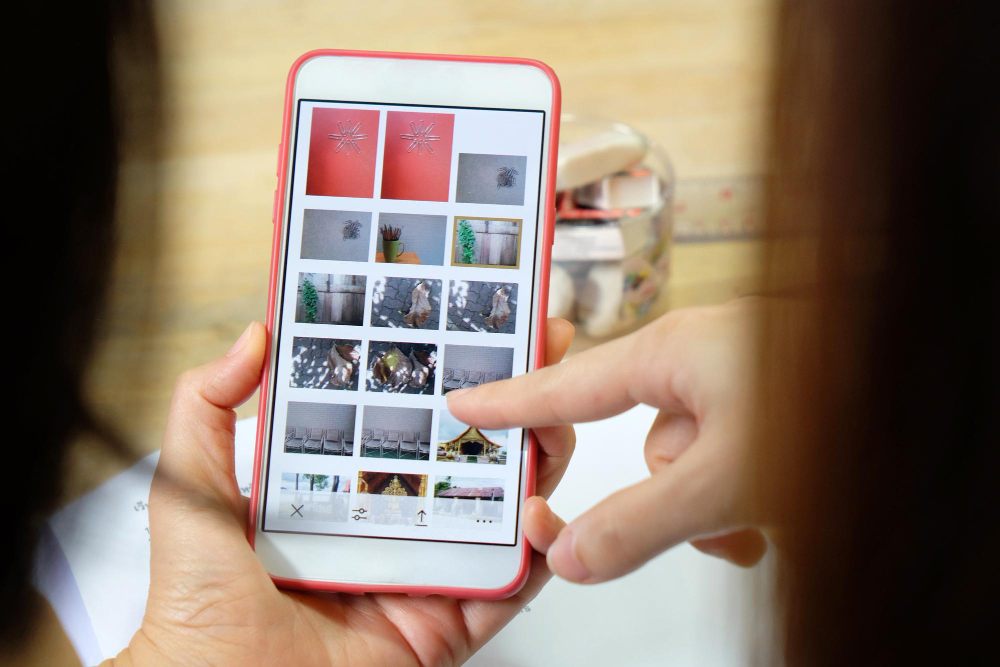How to go live on Instagram? UK Guide
Ready to share your moments in real-time? Going live on Instagram is a fantastic way to connect with your audience and showcase your personality. Whether you’re promoting a new product, hosting a Q&A, or simply sharing your day, live streaming can elevate your social media game.
Overview of Instagram Live
Instagram Live offers a dynamic way for you to connect with your audience in real-time. This feature allows you to broadcast live video, fostering immediate interaction through comments and reactions. Users often utilise Instagram Live for various purposes, including:
- Product Promotions: Showcase new products or services directly to your followers.
- Q&A Sessions: Engage with your audience by answering their questions live.
- Behind-the-Scenes Content: Share glimpses into your daily life or business operations.
With Instagram Live, your followers receive notifications when you’re live, increasing visibility and engagement. For more details on utilising live features effectively, visit Instagram Help Centre.
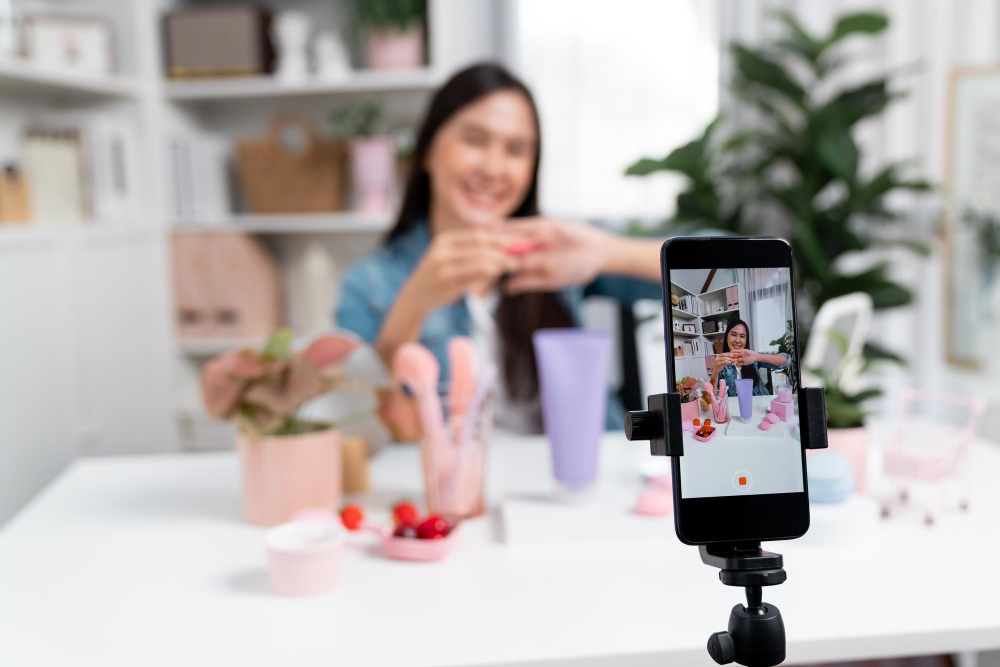
Getting Started with Instagram Live
Getting started with Instagram Live involves a few straightforward steps to ensure you’re ready to engage your audience effectively.
Checking your eligibility
To go live, you must comply with Instagram’s community guidelines. Ensure your account is public. If your account is private, only your approved followers can view your live videos. Confirm that you’ve completed your profile with a profile picture and bio, as this enhances trust and engagement.
Setting up your account
Set up your account correctly to access Instagram Live features. Download the latest version of the Instagram app from the App Store or Google Play. Log in or create an account. Navigate to your profile, select the three horizontal lines in the top right corner, and tap on “Settings”.
Here’s what to check:
| Setting | Recommended Action |
|---|---|
| Profile Picture | Use a clear image |
| Bio | Write a brief description |
| Privacy Settings | Set account to public |
| Notifications | Enable to receive alerts |
After completing these setups, you’re ready to explore live streaming features.

How to Go Live on Instagram UK
Going live on Instagram allows you to connect with your audience in real-time. Follow the steps below to start broadcasting.
Step-by-step process
- Open the Instagram app on your device.
- Tap the camera icon in the top-left corner or swipe right from the feed.
- Select the “Live” option at the bottom.
- Add an engaging title to inform viewers about your stream.
- Press the “Start Live Video” button to begin broadcasting.
- Interact with your audience by responding to comments during the stream.
- Be clear about your purpose to attract viewers.
- Promote your live session in advance through stories or posts.
- Encourage viewer interaction by asking questions or requesting their input.
- Maintain a steady pace and stay on topic to keep attention.
- Wrap up with a call to action, inviting viewers to follow your account.
For additional information on using Instagram features, visit the Instagram Help Centre.
Engaging with Your Audience
Engaging with your audience during an Instagram Live session fosters a sense of community and connection. This interaction plays a significant role in increasing viewer retention and making your live sessions more enjoyable.
Responding to comments
Respond to comments promptly during your broadcast. Acknowledge viewers by addressing them by name and reacting to their questions or feedback. This engagement humanises the experience, encouraging more viewers to participate. Ignoring comments can lead to disengagement, so keep the conversation lively and responsive.
Encouraging viewer interaction
Encourage viewers to ask questions and share their thoughts throughout the session. Ask open-ended questions to stimulate discussion, like “What do you think about this new product?” Utilise features like polls or question boxes to gather input and feedback. Directly invite viewers to interact through emojis or reactions, creating a dynamic atmosphere that boosts engagement levels.
For more tips on optimising your Instagram Live experience, check out the Instagram Help Centre.
Promoting Your Instagram Live
Promoting your Instagram Live effectively enhances visibility and audience interaction. Use various strategies to maximise engagement and reach.
Using stories and posts
Utilise Instagram Stories and posts to announce your live sessions. Create eye-catching graphics or videos to generate excitement. Share the date and time, along with a brief overview of the topics you’ll cover. Regular reminders leading up to the event keep potential viewers informed and engaged. Engaging content helps ensure more viewers tune in for your live session. For more tips, check Instagram’s Creator Lab here.
Collaborating with other users
Partnering with other users can significantly boost your audience. Collaborate with influencers or fellow creators who align with your niche. Joint live sessions attract their followers to your content, increasing your reach. Both users should promote the session across their channels, encouraging cross-engagement. This strategy fosters community building while expanding your follower base and enhancing content diversity.
Conclusion
Going live on Instagram is a fantastic way to connect with your audience and showcase your personality. It opens up opportunities for real-time interaction and engagement that can truly enhance your social media presence.
Remember to promote your live sessions in advance and keep your viewers engaged by responding to comments and encouraging interaction.
With a little preparation and creativity you can make your live streams enjoyable and memorable for everyone involved. So why not give it a go? Your audience is waiting to connect with you in a whole new way.