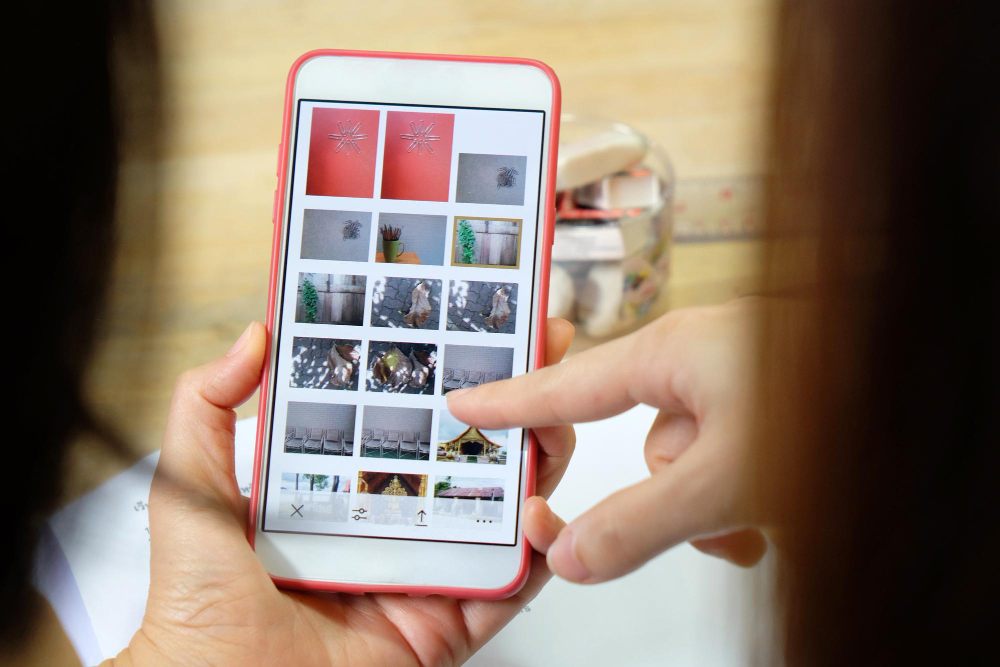How to Go Live on Facebook and Stream Like a Pro
In today’s digital age, going live on Facebook has become a powerful way to connect with your audience in real-time. Whether you’re a business creator, influencer, or just looking to share your experiences, learning how to stream like a pro opens up new avenues for engagement. In this ultimate guide, we’ll walk you through every step to ensure your Facebook live experience is exceptional.
Getting Started with Facebook Live
Facebook Live is a feature that allows users to broadcast live video content directly to their followers via the Facebook platform. This powerful tool enables you to share real-time updates, engage with your audience, and create authentic connections. With Facebook Live, you can enhance your online presence, making your content more interactive and dynamic than traditional posts.
Benefits of Using Facebook Live
Using Facebook Live has numerous advantages, including increased visibility and engagement. When you go live on Facebook, your followers receive live notifications, encouraging them to join your broadcast. This interactivity fosters a unique live experience, as viewers can ask questions, participate in polls, and connect with you directly, making your content more engaging and memorable.
Requirements to Go Live on Facebook
To successfully broadcast on Facebook, you need a few essential requirements in place. First, ensure you have a Facebook profile or page with an active follower base. Whether you’re using the mobile app or a web browser, you’ll also need a stable internet connection and a device with a camera. Familiarizing yourself with Facebook’s live producer will help you navigate the process effortlessly.
Step-by-Step Guide to Go Live on Facebook
Before you can create live broadcasts, it’s crucial to configure your Facebook account for seamless streaming. Start by ensuring your profile is public to maximize your reach. Next, visit the Facebook app or website to access settings related to live notifications and permissions. This setup allows you to connect with your audience more effectively during your live streams.
How to Access Facebook Live
Accessing Facebook Live is a straightforward process. Simply navigate to the Facebook app or your web browser, and look for the ‘Live Video’ icon on your feed. Once you click on it, you can add a description and tag friends to notify them about your upcoming live stream. It’s an excellent way to ensure your followers know when you’re live!
Choosing Your Streaming Options
When preparing to go live using Facebook, it’s essential to select the right streaming options. You can use Facebook’s live producer to choose between different formats, such as streaming directly from your webcam or using live streaming software for a more polished broadcast. Tailoring your options helps enhance the quality of your video content and provides a better experience for your live viewers.
Tips and Tricks for a Successful Facebook Live Stream
To create an engaging Facebook live video, it’s essential to prepare your content meticulously. Start by outlining key points you want to discuss, ensuring that your live broadcast flows smoothly. Setting the stage is equally important; choose a well-lit area with minimal distractions. This preparation not only boosts your confidence but also enhances the overall viewer experience, making your next live stream memorable for all your followers.
Engaging Your Audience During the Live Stream
Engagement is vital during your live stream on Facebook. Utilize live chat to interact with your audience in real-time, addressing their comments and questions as they arise. Encourage your viewers to participate by asking them to vote in polls or share their thoughts in the comments. This two-way communication fosters a community atmosphere and keeps your followers invested in your content, ultimately creating a more interactive live experience.
Post-Stream Activities: What to Do After Going Live
Once your live broadcast ends, it’s essential to engage with your audience further. Take time to respond to comments and messages on your Facebook profile to show appreciation for their participation. Additionally, consider analyzing metrics from your stream using Facebook’s insights tool to assess viewer engagement. This reflection will help you refine your approach for future broadcasts and ensure your next live stream is even more successful.
Common Issues and Solutions When Using Facebook Live
Technical difficulties can disrupt your Facebook live stream, so it’s crucial to be prepared. Before going live, test your equipment and internet connection to avoid issues. If you encounter problems while streaming, such as audio or video glitches, don’t panic. Use the live producer to troubleshoot on-the-fly, and communicate with your viewers about the situation to maintain transparency and keep them engaged during the hiccup.
Understanding Facebook Live Video Quality Settings
Maintaining video quality during your Facebook live stream is essential for a professional appearance. Familiarize yourself with the quality settings available in the Facebook live producer. Opt for higher resolution settings if your internet speed allows it, ensuring a crisp and clear viewing experience for your audience. By prioritizing quality, you can significantly enhance viewer satisfaction and encourage more followers to tune in for your next broadcast.
Dealing with Negative Feedback During a Live Stream
Negative feedback can be challenging during a live video content broadcast, but handling it gracefully is key. Acknowledge constructive criticism and respond positively, showing your followers that you value their input. If you encounter rude comments, it’s best to maintain professionalism and focus on the positive interactions. This approach not only fosters a supportive atmosphere but also demonstrates your commitment to creating a valuable live experience for all your viewers.